Weekly Newsletter
Excepteur sint occaecat cupidatat non proident
WordPress is a powerful content management system (CMS) that offers immense flexibility and a wide array of plugins to enhance functionality and automate various tasks. Automation can save you time, reduce errors, and enhance the efficiency of your workflows, making it a valuable asset for bloggers, businesses, and developers alike. In this article, we’ll delve into how to automate WordPress using plugins and provide you with a step-by-step guide to setting this up effectively.
Benefits of Automation in WordPress
1. Time-saving: Automating repetitive tasks means you can focus on more important aspects of your business or content creation.
2. Increased Efficiency: Automation can streamline operations, eliminate bottlenecks, and improve overall productivity.
3. Consistency: Automation ensures that tasks are completed in a consistent manner without the risk of human error.
4. Enhanced User Experience: Schedule posts and social media updates to maintain a steady flow of content, keeping your audience engaged.
Popular WordPress Automation Plugins
When considering automation for your WordPress site, choosing the right plugins is crucial. Here are some popular WordPress automation plugins:
1. WP Scheduled Posts
This plugin allows you to schedule, manage, and boost the performance of your blog posts. It features a visual content calendar for better planning and organization of your content.
2. Uncanny Automator
This powerful plugin allows you to create automated workflows by connecting different plugins and actions without any coding knowledge. You can create recipes that trigger actions based on specific conditions.
3. Zapier
While not a WordPress-specific plugin, Zapier integrates seamlessly with WordPress and offers robust automation options by connecting your site with thousands of other apps. You can automate tasks like posting to social media whenever you publish a new article.
4. Jetpack
Jetpack includes features that allow for social media posting, automated backups, monitoring downtime, and more. Its built-in automation tools cater to various needs, making it an all-in-one solution.
5. AutomateWoo
This plugin is excellent for WooCommerce users who wish to set up automated marketing workflows, emails, and customer engagement activities.
Step-by-Step Guide to Setting Up WordPress Automation
Step 1: Determine Your Automation Needs
Before installing any plugin, assess what tasks you want to automate. Common automation tasks include:
- Social media posting
- Email marketing campaigns
- Scheduled content publishing
- Backups of your site
- Monitoring and reporting
Step 2: Choose Appropriate Plugins
Select one or more plugins based on your identified needs. For instance, if you’re looking to automate social media sharing, a plugin like Jetpack or WP Scheduled Posts will be beneficial.
Step 3: Install the Plugin
- Log into your WordPress dashboard.
- Navigate to Plugins > Add New.
- Search for your chosen plugin.
- Click Install Now, then activate the plugin.
Step 4: Configure Plugin Settings
Each plugin will have different settings based on its functionality. Here’s how to get started with a few popular plugins:
For WP Scheduled Posts:
- After activation, go to WP Scheduled Posts in your dashboard.
- From the settings, enable the content calendar, and start planning your posts.
For Uncanny Automator:
- Activate the plugin and go to Automator > Add New.
- Choose between Logged-in users or Guests to create an automation workflow.
- Build your recipe by selecting triggers and actions, then save.
For Zapier:
- Sign up for Zapier and create a “Zap”.
- Choose WordPress as your trigger app and select an event like “New Post”.
- Connect it to an action app (e.g., Twitter or Mailchimp) to automate posting or emailing.
Step 5: Test the Automation
Before relying on your automation processes, it’s essential to test them to ensure everything functions as expected. Create a test post or trigger an automation to see if the desired action occurs.
Step 6: Monitor Performance
Regularly review your automated tasks to assess their efficiency and make adjustments as needed. Analytics plugins can provide insights into the effectiveness of your workflows.
Conclusion
Automating WordPress using plugins is an excellent way to streamline your workflow and enhance overall site performance. With the right plugins and a clear understanding of your needs, you can automate a variety of tasks, from content scheduling to email marketing and social media posting. Investing the time to set up automation now can return countless hours of free time in the future, allowing you to focus on what really matters—creating great content and engaging with your audience. Start exploring the various plugins today and unleash the full potential of automation on your WordPress site!
The Power of Elementor vs Beaver Builder: A Head-to-Head Comparison Review
The Power of Elementor vs. Beaver Builder: A Head-to-Head Comparison Review In...
Gravity Forms Review: The Elite Form Builder You Need?
Gravity Forms Review: The Elite Form Builder You Need? In the world...
A Comprehensive Review of TranslatePress: Simplifying Multilingual Websites
A Comprehensive Review of TranslatePress: Simplifying Multilingual Websites In a globalized world...
WP Rocket Review: Does This Caching Plugin Really Speed Up Your Site?
WP Rocket Review: Does This Caching Plugin Really Speed Up Your Site?...